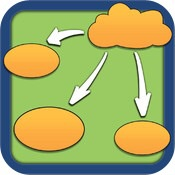In many parts of the U.S., schools are enacting Bring Your Own Device (BYOD). It means students can bring their laptops, smart phones and/or tablets to school. Here in Howard County, Maryland many of our middle schools and high schools are now BYOD. For students with language disabilities, this is a big help if you know the students' needs and can provide apps to support learning. Here's advice I have been giving parents to promote learning with smart devices.
Word Processing
First, you need software on your device to write papers, take notes and keep up with the enormous amount of information students are navigating daily. For
iPad users,
Pages, is free and has all the bells and whistles needed for documents and beyond. I love that students can import pictures easily from
Safari to add visuals to any projects.
Microsoft also has
Office for iPad and
Microsoft Word for iPad and for other tablets (
Office Mobile) which requires a subscription. If you are not a fan of
Pages, you have alternatives. Let me suggest your student try
Pages first for two reasons: (1) many times figure out new programs faster than the rest of us, and (2) it is designed for the iPad (and free), so it's a great choice.
 |
| Pages |
 |
| Microsoft Word for iPad |
Note Taking
Most of my students use
Pages for note-taking on their iPads, but others like one of two programs:
Notability or
Penultimate. Both allow students to type, draw, import pictures, capture audio during lectures and organize their notebooks. If you want to use the audio capabilities, make sure you get the teachers' permission before recording anything in class.
 |
| Notability |
 |
| Penultimate |
Planning and Organization
Each of my students learns to use
Inspiration Maps on the
iPad when we are working on written expression. Students can brainstorm information for paragraphs, essays and research papers. They can plan in diagram mode or in outline mode. Outlines have never been easier in this software and they can be exported to
Pages or
Word so no re-typing is needed.
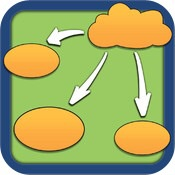 |
| Inspiration Maps |
Current Events
Many students have current events assignments and sometimes write about these events. Zite is a wonderful app on the APP Store, Google Play and Amazon Fire. Students choose categories they need to stay abreast of (health, news, sports, etc.) and the app refreshes itself constantly with the latest articles streaming. Having the latest articles at your fingertips takes the work out of finding the article and they can spend more time focusing on writing about the event chosen.
 |
| Zite |
Time Management
How many times have we heard, "He did the work, but he didn't turn it in on time." One of the most useful functions of a smartphone, tablet or computer is the ability to schedule due dates for homework, projects and events. For kids with Executive Function difficulties, help is usually needed in keeping up with due dates. There are many different options. I prefer Apples iCal because it syncs across all of my devices with reminders built in to help students stay on top of due dates. However, there are many apps for just this purpose. Cruise the App Store or Google Play to find the calendar that works best for you. If your student uses Google, they have a great calendar systems, as well.
 |
| iCal |
Vocabulary Apps
We've talked about how important vocabulary is for learning and reading comprehension in past posts. I'd be remiss if I didn't plug our own vocabulary apps -
InferCabulary and
Word Quations.
InferCabulary is on the App Store and focuses on nouns and adjectives.
WordQuations for verbs will be on the App Store in October. Go to our website
www.CommunicationAPPtitude.com to sign up for an email alert so you'll will know when WordQuations hits the App Store!
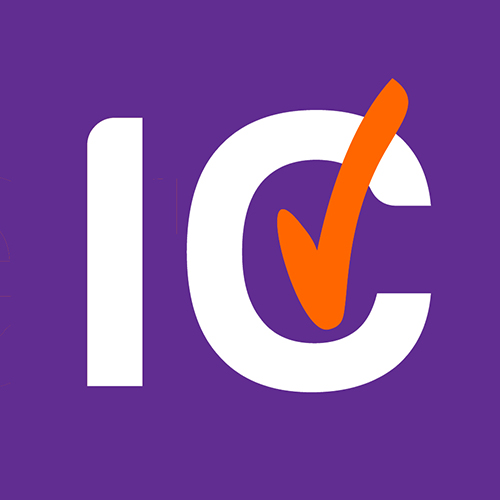 |
| InferCabulary |
Have fun exploring the apps world!